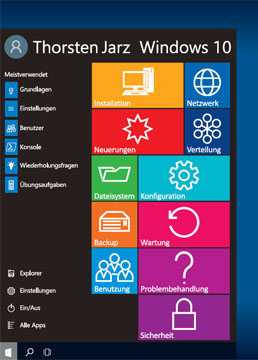Product Support Notices
- Workstation Pro und Fusion Pro sind jetzt kostenlos für den persönlichen Gebrauch erhältlich. Standardmäßig ist jedes Produkt nur für den persönlichen Gebrauch lizenziert. Ein Lizenzschlüssel für den persönlichen Gebrauch ist nicht mehr erforderlich.
- Workstation Pro und Fusion Pro erfordern ein kommerzielles Abonnement und einen zugehörigen Lizenzschlüssel für die Verwendung in jeder kommerziellen Umgebung.
- Kommerzielle Abonnements für Fusion Pro und Workstation Pro werden jetzt über eine einzige Desktop Hypervisor Pro-Produkt-SKU angeboten.
Download VMware Player (Version 17.5.2-23775571)
| Software Title: | VMware Workstation Player |
| Vendor: | VMware, Inc. |
| Architecture: | x86_x64 |
| Installer Type: | EXE |
| Silent Install Switch: | VMware-player-xx.x.x-xxxxxxxx.exe /s /v/qn EULAS_AGREED=1 AUTOSOFTWAREUPDATE=0 DATACOLLECTION=0 ADDLOCAL=ALL REBOOT=ReallySuppress |
| Silent Uninstall Switch: | See Uninstall Section Below |
| Download Link: | https://softwareupdate.vmware.com/cds/vmw-desktop/ws/17.5.2/23775571/windows/core/VMware-workstation-17.5.2-23775571.exe.tar |
- Extract the MSI by entering the following command:
- VMware-player-xx.x.x-xxxxxxxx.exe /s /x /v”/qn”
- Press Enter
- Navigate to: “C:\Users\<username>\AppData\Local\Temp\{F0005601-22C2-4044-BE2F-F2A83403B662}~setup” (GUID may vary)
- Copy the vcredist_x86.exe, vcredist_x64.exe, and VMwarePlayer.msi
| Software Title: | VMware Workstation Player |
| Vendor: | VMware, Inc. |
| Architecture: | x86_x64 |
| Installer Type: | MSI |
| Silent Install Switch (Step 1) | vcredist_x86.exe /install /quiet /norestart |
| Silent Install Switch (Step 2) | vcredist_x64.exe /install /quiet /norestart |
| Silent Install Switch (Step 3) | MsiExec.exe /i VMwarePlayer.msi EULAS_AGREED=1 AUTOSOFTWAREUPDATE=0 DATACOLLECTION=0 ADDLOCAL=ALL REBOOT=ReallySuppress /qn |
| Silent Uninstall Switch: | MsiExec.exe /x {F0005601-22C2-4044-BE2F-F2A83403B662} /qn REBOOT=ReallySuppress REMOVE=ALL |
| Download Link: | https://softwareupdate.vmware.com/cds/vmw-desktop/ws/17.5.2/23775571/windows/core/VMware-workstation-17.5.2-23775571.exe.tar |
Download: VMware Workstation Pro 17.5.2-23775571
| Software Title: | VMware Workstation |
| Vendor: | VMware, Inc. |
| Architecture: | x86_x64 |
| Installer Type: | EXE |
| Silent Install Switch: | VMware-workstation-full-xx.x.x-xxxxxxxx.exe /s /v/qn EULAS_AGREED=1 AUTOSOFTWAREUPDATE=0 DATACOLLECTION=0 ADDLOCAL=ALL REBOOT=ReallySuppress |
| Silent Uninstall Switch: | See Uninstall Section Below |
| Download Link: | https://softwareupdate.vmware.com/cds/vmw-desktop/ws/17.5.2/23775571/windows/core/VMware-workstation-17.5.2-23775571.exe.tar |
To get a copy of the MSI installer for VMWare Workstation 17:
Run VMware-workstation-full-17.X.X-XXXXXXX.exe
Just leave the installer running but don't click Next.
The MSI can be found in:
C:\Program Files (x86)\Common Files\VMware\InstallerCache\
Grab a copy, then exit the installer.
| Software Title: | VMware Workstation |
| Vendor: | VMware, Inc. |
| Architecture: | x86_x64 |
| Installer Type: | MSI |
| Silent Install Switch (Step 1) | vcredist_x86.exe /install /quiet /norestart |
| Silent Install Switch (Step 2) | vcredist_x64.exe /install /quiet /norestart |
| Silent Install Switch (Step 3) | MsiExec.exe /i VMwareWorkstation.msi EULAS_AGREED=1 AUTOSOFTWAREUPDATE=0 DATACOLLECTION=0 ADDLOCAL=ALL REBOOT=ReallySuppress /qn |
| Silent Uninstall Switch: | |
| Download Link: | https://softwareupdate.vmware.com/cds/vmw-desktop/ws/17.5.2/23775571/windows/core/VMware-workstation-17.5.2-23775571.exe.tar |
Some properties you can set:
EULAS_AGREED=1
DESKTOP_SHORTCUT=1
QUICKLAUNCH_SHORTCUT=1
AUTOSOFTWAREUPDATE=0
DATACOLLECTION=0
SERIALNUMBER=XXXXX-XXXXX-XXXXX-XXXXX-XXXXX
So aktivieren Sie die TPM 2.0-Unterstützung in VMware Player
- Erstellen Sie ein neues Gastbetriebssystem in VMware Workstation Player. Installieren Sie Windows 11 noch nicht.
- Beenden Sie das Programm, navigieren Sie zu dem Ordner mit den Einstellungen Ihrer virtuellen Maschine und suchen Sie nach . VMX-Datei.
- Öffnen Sie diese mit einem Texteditor wie Notepad, und fügen Sie die folgende Zeile hinzu.
managedvm.autoAddVTPM = "Software"
- Speichern Sie das Dokument und schließen Sie den Texteditor. Dieses Flag aktiviert TMP 2.0 in VMware Workstation Player, ohne die VM vollständig zu verschlüsseln.
So deaktivieren Sie Seitenkanalentschärfungen (side-channel mitigations) in VMware Player
- Öffnen Sie diese mit einem Texteditor wie Notepad, und fügen Sie die folgende Zeile hinzu.
ulm.disableMitigations="WAHR"